Verify Bank Account Details for Free
You can verify your beneficiary bank account details at no charge using the free credits. With this limited-time offer, experience and test the feature without paying any verification charges.- From the Verification Suite dashboard, click Verification Suite - Bank Account.
- A banner displays the offer for you on the Verification Suite - Bank Account page.
- Click Claim Free Credits and instantly redeem the credits to your account.
Verify domestic bank accounts
Follow the instructions below to verify domestic bank accounts:- Log in to the _ Verification Suite_ dashboard using your credentials.
- From the Home screen, navigate to Bank Account/UPI 360 > Bank Account Verification > Verify Bank Account.
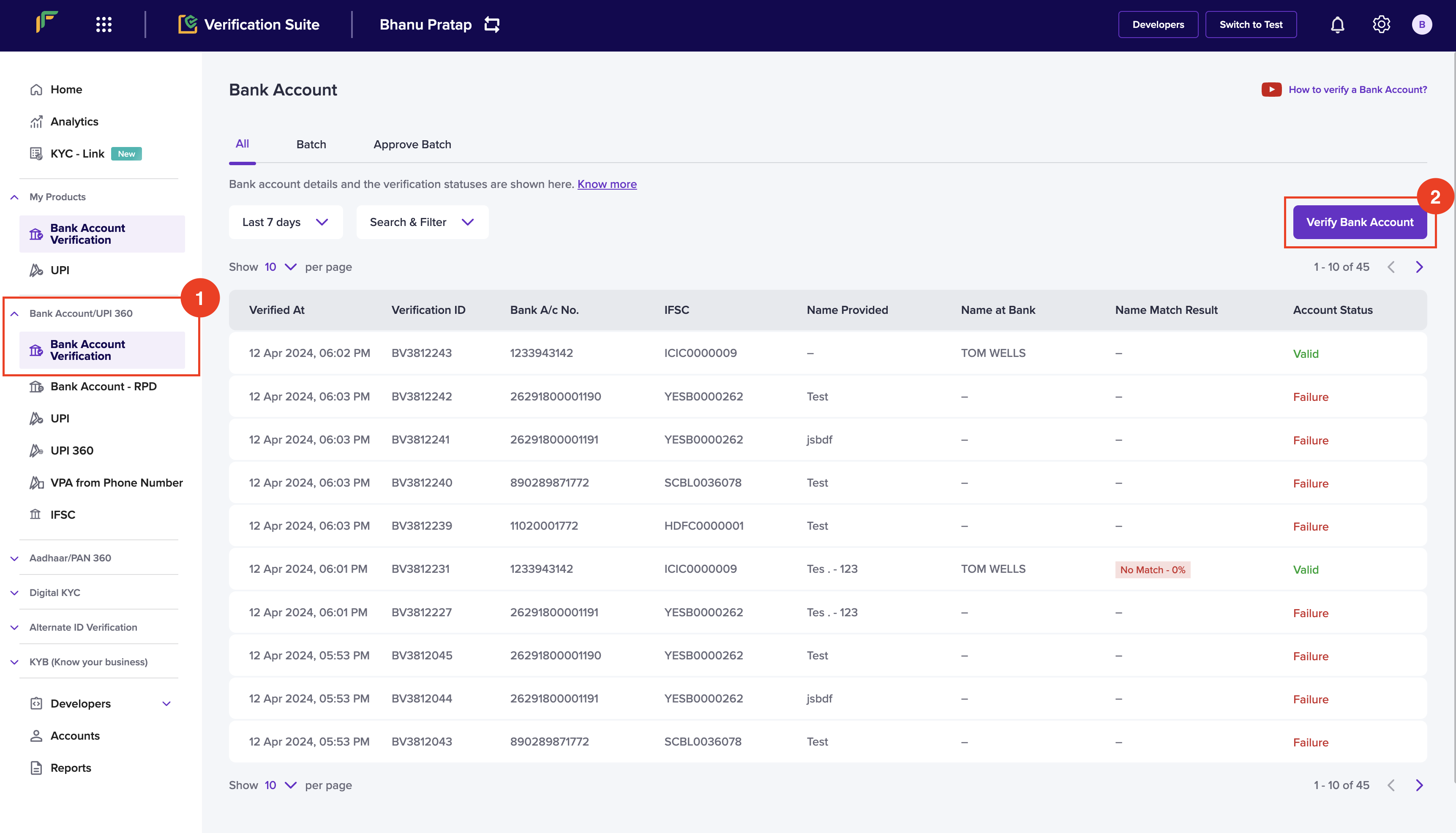
- In the Verify Bank Account popup, enter the following information:
- Account Number - Enter the account number of the individual.
- IFSC - Enter the IFSC information.
- Account Holder Name - Enter the name of the bank account holder.
- Phone Number - Enter the phone number of the individual.
- Click Verify.
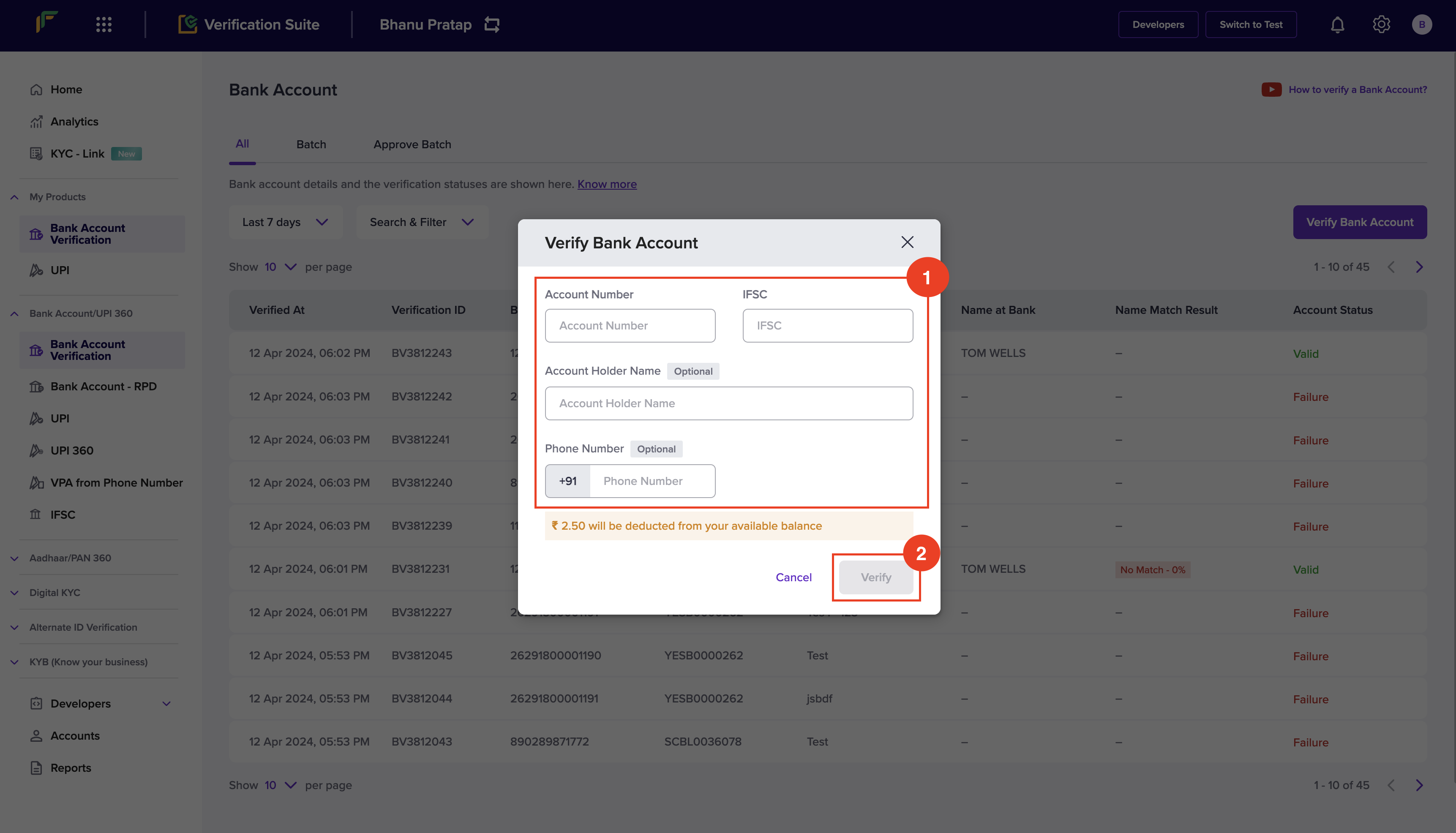
- The bank account information is verified. You will receive a popup that displays if the information is valid or not.
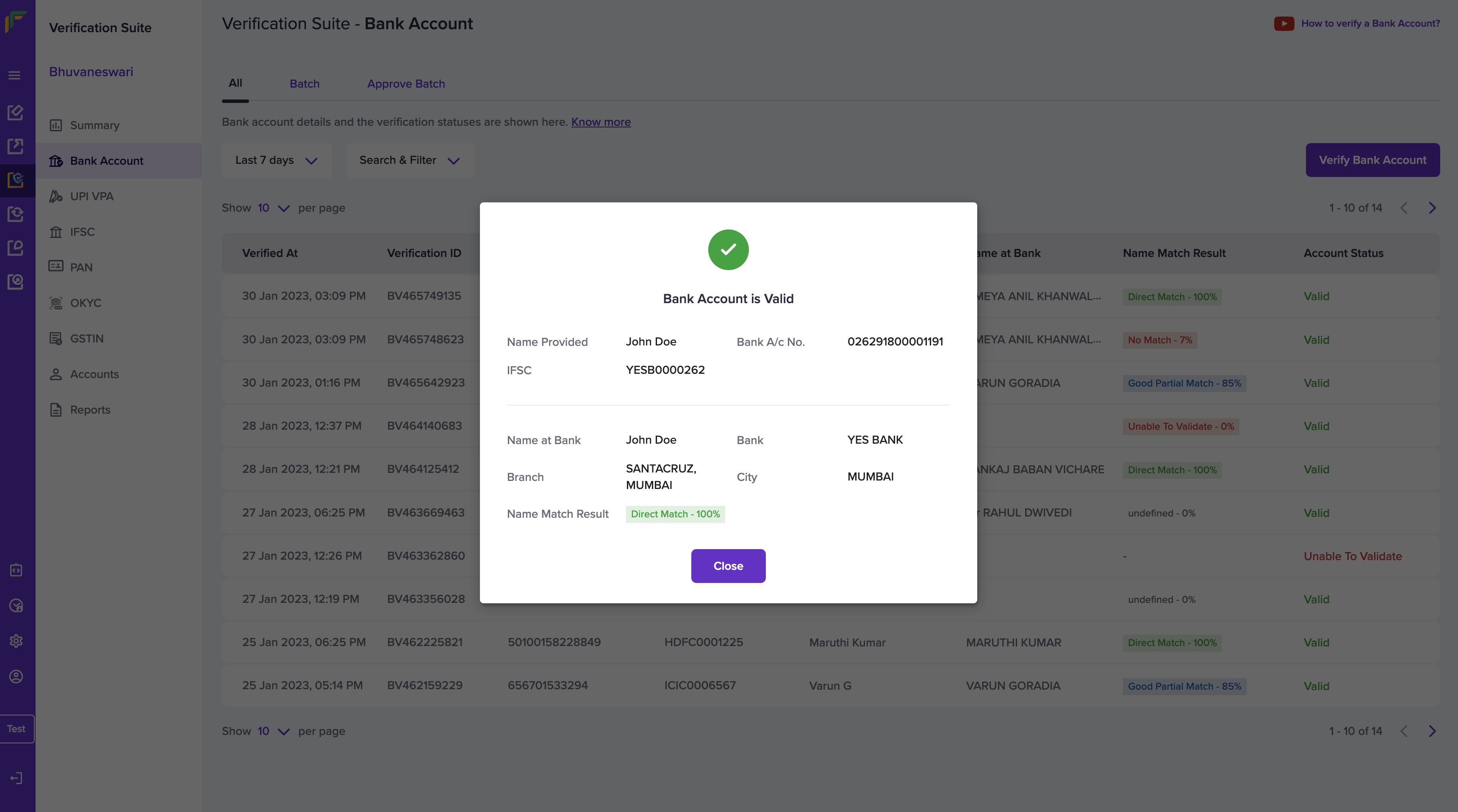
Because of the IMPS constraints, only the first 4 characters of IFSC are
validated.
Verify Bank Accounts in Batch
When you have a large number of bank accounts to be verified, you can upload a single file with all the details to verify the accounts in one go, or use the bulk bank account verification API. To verify all the bank accounts, you must upload a .csv, .xls, or a .xlsx file that contains the account number, IFSC, account holder name and phone number of the accounts you want to verify. Download the sample file to know how the details must be filled in the file. Follow the instructions below to upload a batch file:- Log in to the Verification Suite dashboard using your credentials.
- From the Home screen, navigate to Bank Account/UPI 360 > Bank Account Verification.
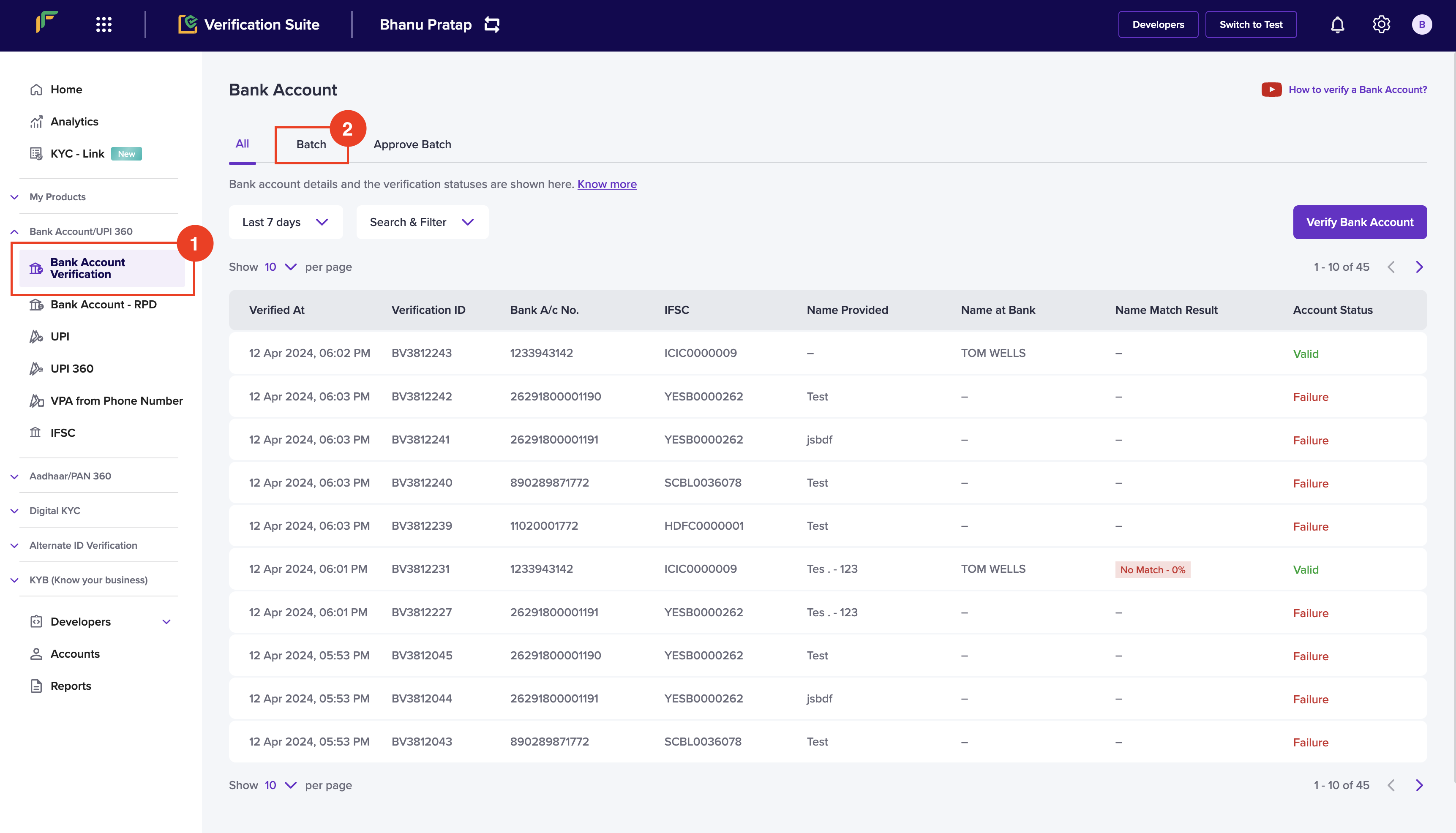
- Click the Batch tab from the Bank Account screen, and click Upload File.
- In the Upload Batch File, click Download sample file to download the format, and enter the bank account information as per the template in the file.
- Click Choose a file to upload the file with the details.
- Click Upload.
- You can view the uploaded file in the form a table in the Batch tab.
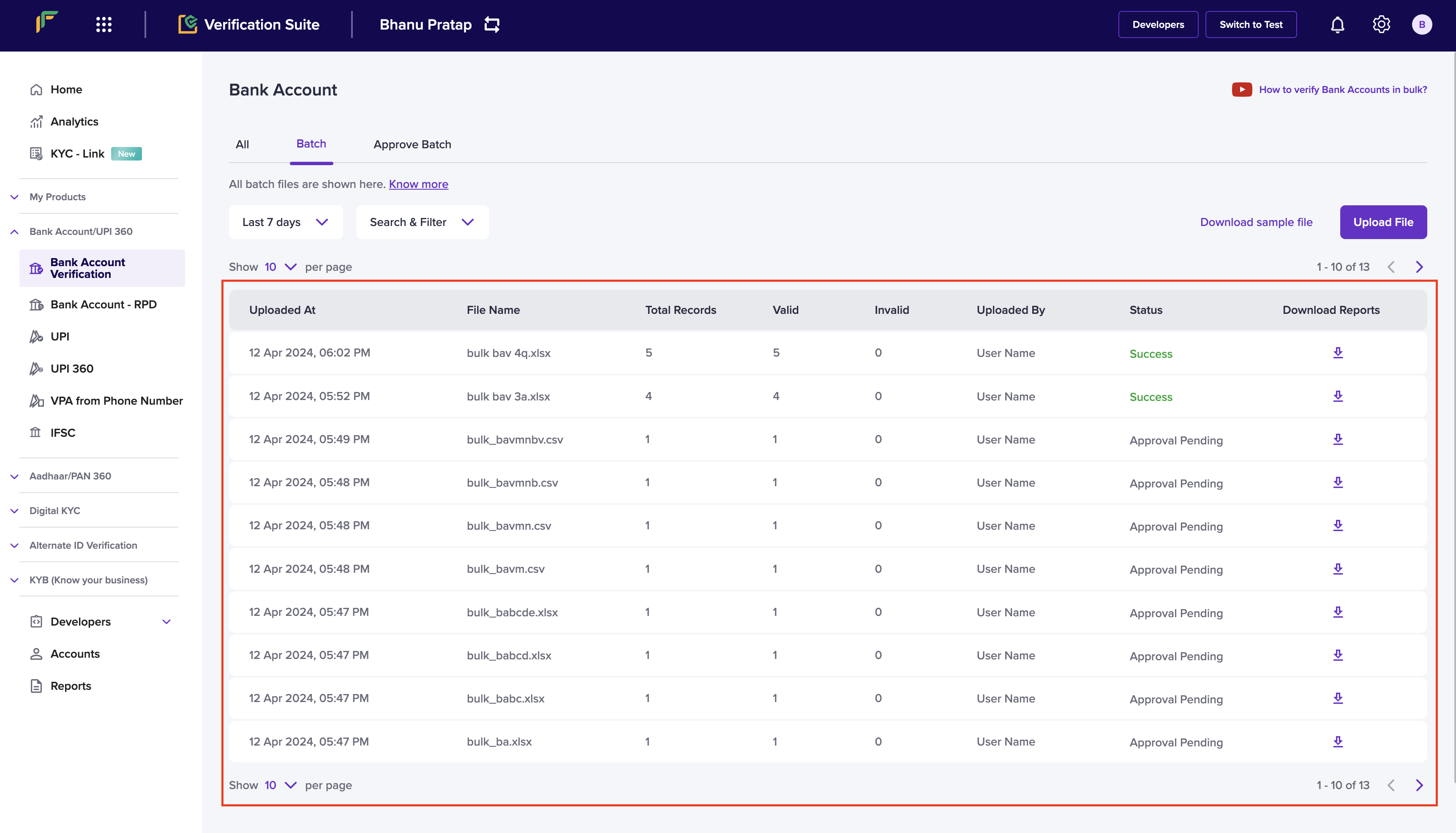
- Click the uploaded file to view the following details:
- File Name - It displays the name of the uploaded file.
- File ID - It displays the unique identifier of the uploaded file.
- Uploaded At - It displays when the file was uploaded.
- Uploaded By - It displays who uploaded the file.
- Approvals - It displays the approver of the file uploaded.
- Total - It displays the number of bank account information added in the file.
- Valid - It displays the number of valid bank account information.
- You can view the following details in the table:
- Bank A/c No. - It displays the bank account number.
- IFSC - It displays the IFSC information.
- Phone - It displays the phone number of the bank account holder.
- Name Provided - It displays the name of the bank account holder.
- Account Status - It displays the status of the bank account.
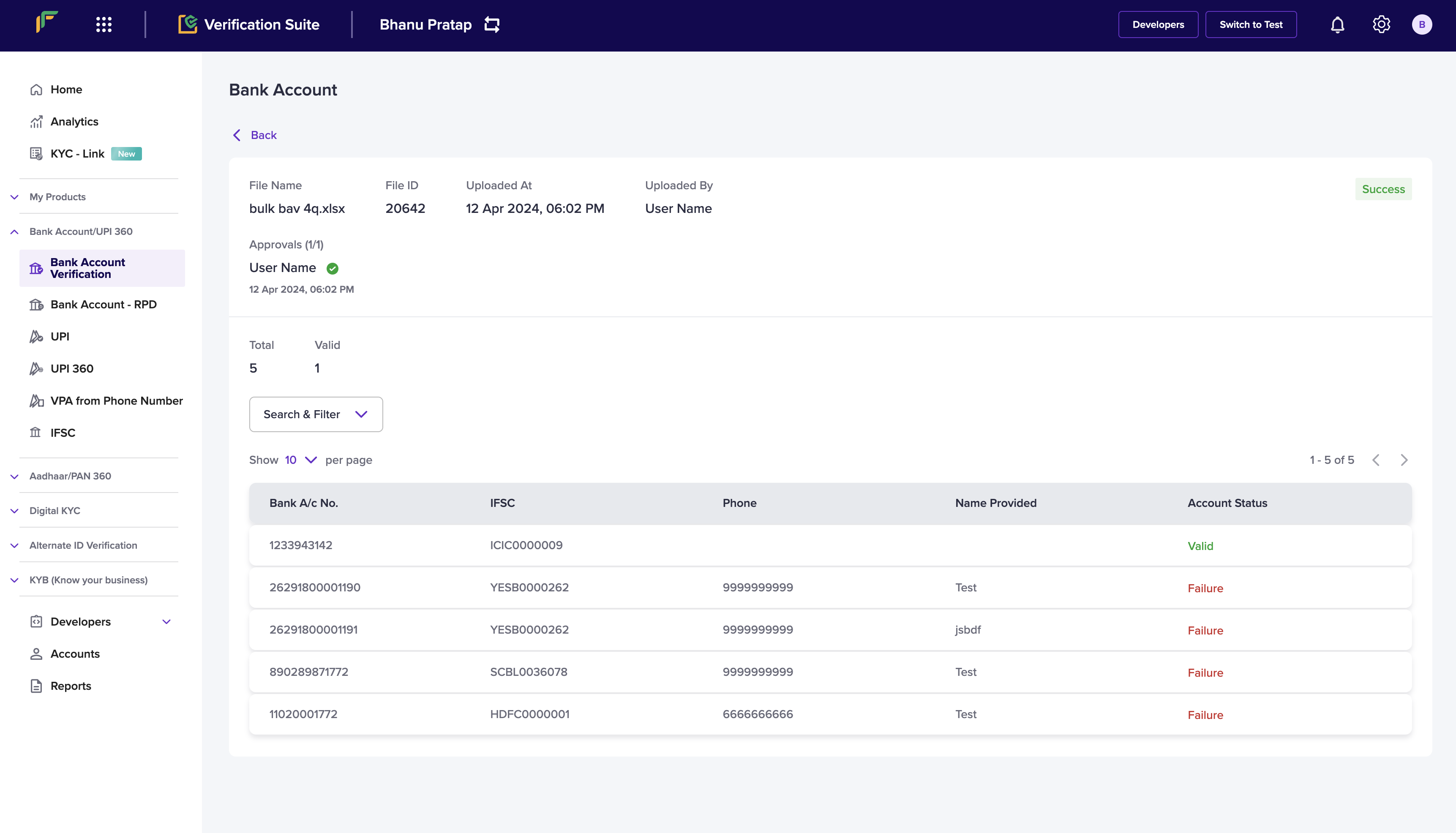
Approve Batch Verification Flow
To verify a large number of bank accounts in one go Batch Upload of bank account details is supported. Since it involves verifying all the bank account details added in the file in one go, you may want to check and approve the file before the file is verified. To do this, you have to create an approver profile within Cashfree Account and after it gets approved by an approver, bank account details will be verified, and the status of individual accounts will be displayed in the file. All the files that are pending approval will be shown in the Approve Batch section.Cashfree Payments supports a maker-checker flow to check and approve the batch
files before they are verified. You can have a maximum of 3 approvers for your
file. Users in your company who have the required permission can view and
approve/reject the file. The approved files will be verified and the status of
the individual bank accounts will be displayed accordingly.
Name Match Score
To manually check if the provided customer name and the name registered at the bank are the same, consumes a lot of time and effort. Cashfree Payments has introduced a new feature that will help you to verify if the names are the same and provide the result accordingly. Two new parameters, nameMatchResult and nameMatchScore will be available in the response, which will help you make faster validations and process payments successfully. This is a recommended feature to ensure that payments are processed to the correct payee account. Contact your Account Manager or Fill out the Support Form to activate the name match score feature for your account. Examples: Direct Match| Name 1 | Name 2 | nameMatchResult | nameMatchScore |
|---|---|---|---|
| Rohan Mathew Thomas | Rohan Mathew Thomas | Direct match | 100.00 |
Good Partial Match
| Name 1 | Name 2 | nameMatchResult | nameMatchScore |
|---|---|---|---|
| Rohan Mathew Thomas | Rohan Thomas | Good partial match | 85.00 |
Moderate Partial Match
| Name 1 | Name 2 | nameMatchResult | nameMatchScore |
|---|---|---|---|
| Rohan Mathew Thomas | Roshan Thomas | Moderate partial match | 61.00 |
Poor Partial Match
| Name 1 | Name 2 | nameMatchResult | nameMatchScore |
|---|---|---|---|
| Rohan Mathew Thomas | Rohan Mathew K | Poor partial match | 55.00 |
No Match
| Name 1 | Name 2 | nameMatchResult | nameMatchScore |
|---|---|---|---|
| Rohan Mathew Thomas | Rajeev | No match | 14.00 |
Score Categorization
| Match Result | Match Score Range |
|---|---|
| Direct Match | 100.00 |
| Good Partial Match | 85.00 - 99.00 |
| Moderate Partial Match | 60.00 - 84.00 |
| Poor Partial Match | 34.00 - 59.00 |
| No Match | 0 - 33.00 |

