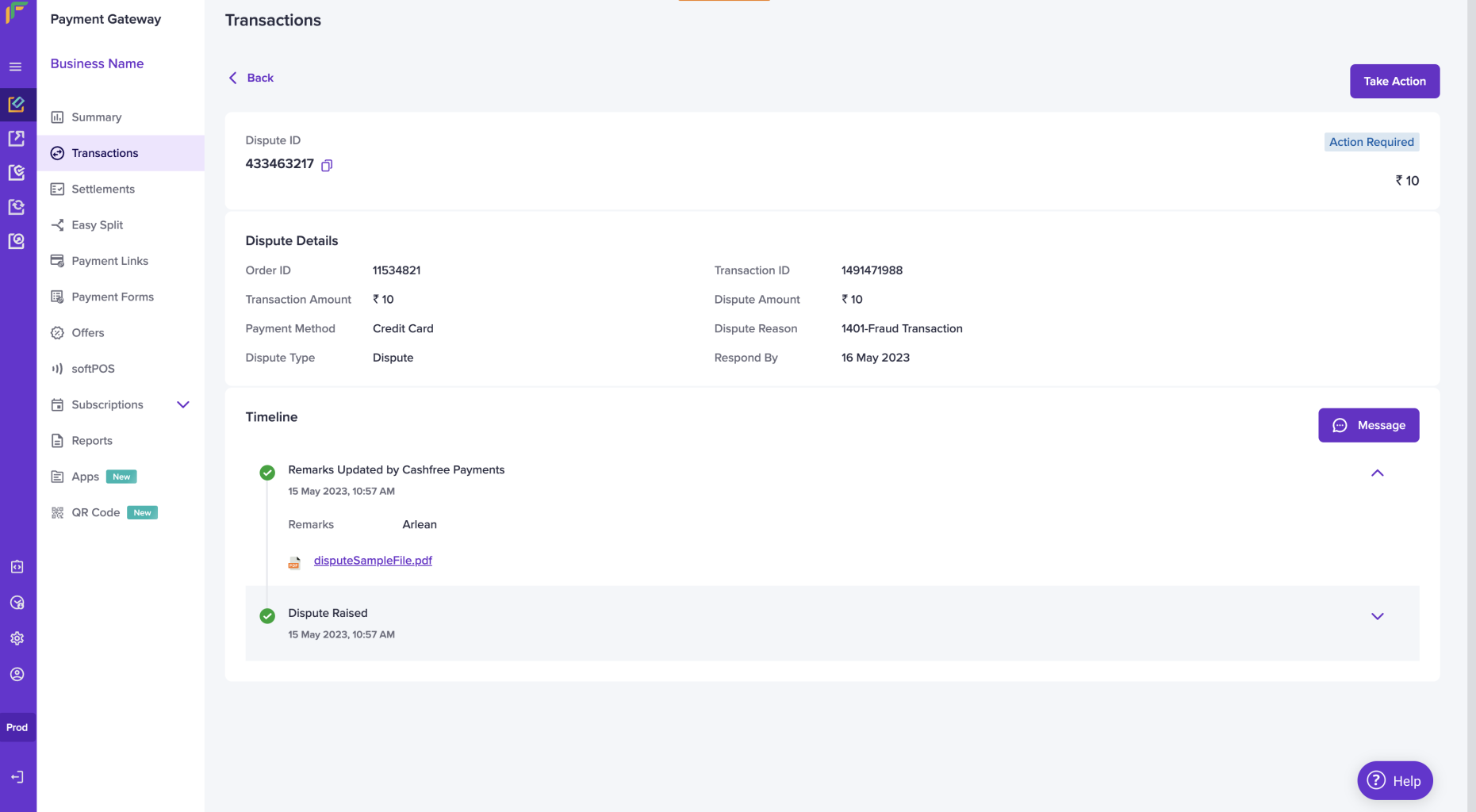| Section Name | Description |
|---|---|
| Action Required | This section lists all the disputes to which you much respond. |
| Under Review | This section lists the disputes that are under review. |
| Closed | This section lists all the disputes that are closed. |
| All Disputes | This section lists all the disputes irrespective of their status. |
Action Required
The Action Required page lists all the disputes to which you must respond and take action. There are placards that show the disputes that are due today, tomorrow, or if the evidence submitted is insufficient. Apart from this, you have other information such as:- Created On
- Dispute ID
- Order ID
- Transaction ID
- Dispute Type
- Dispute Amount
- Deadline
- Take Action
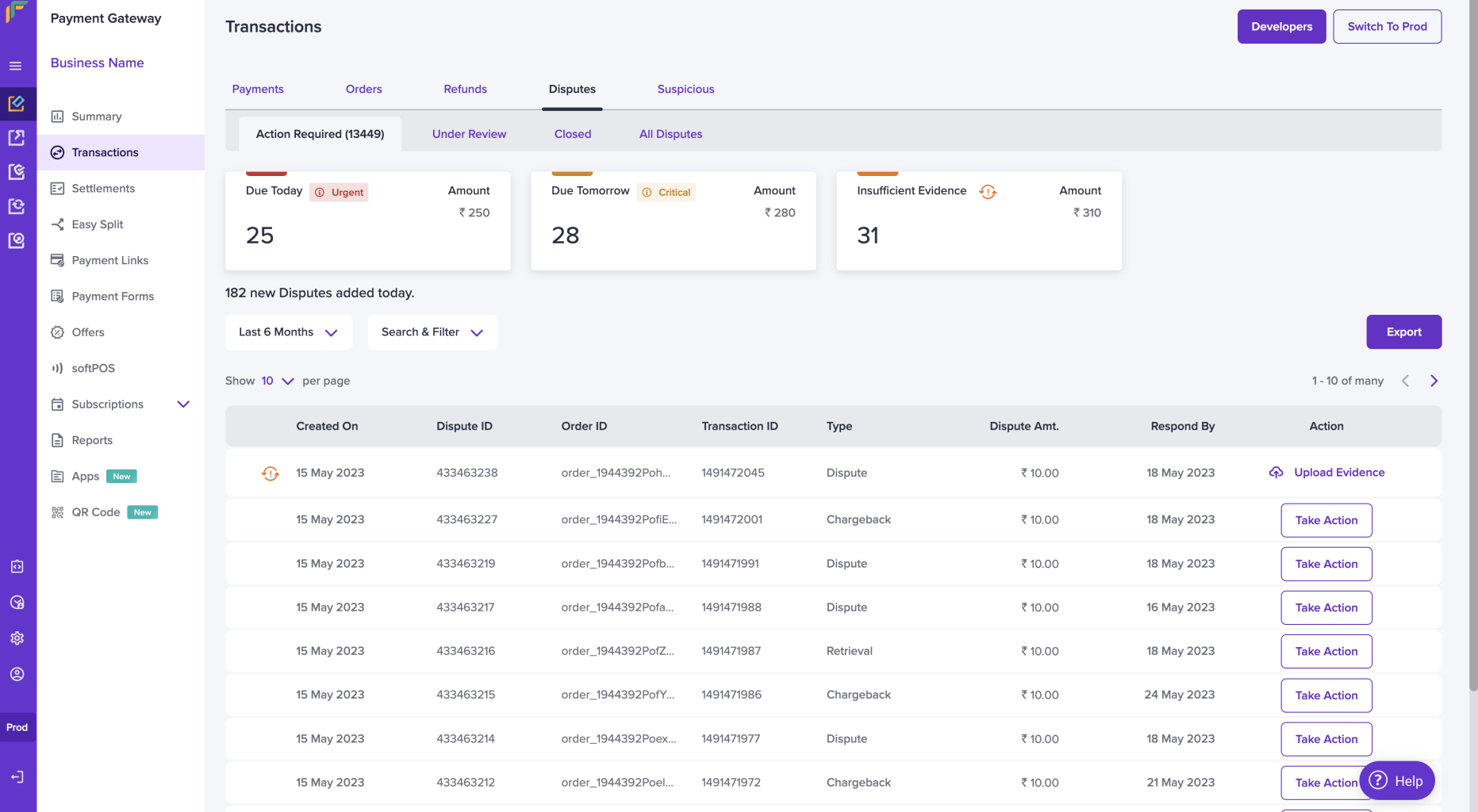
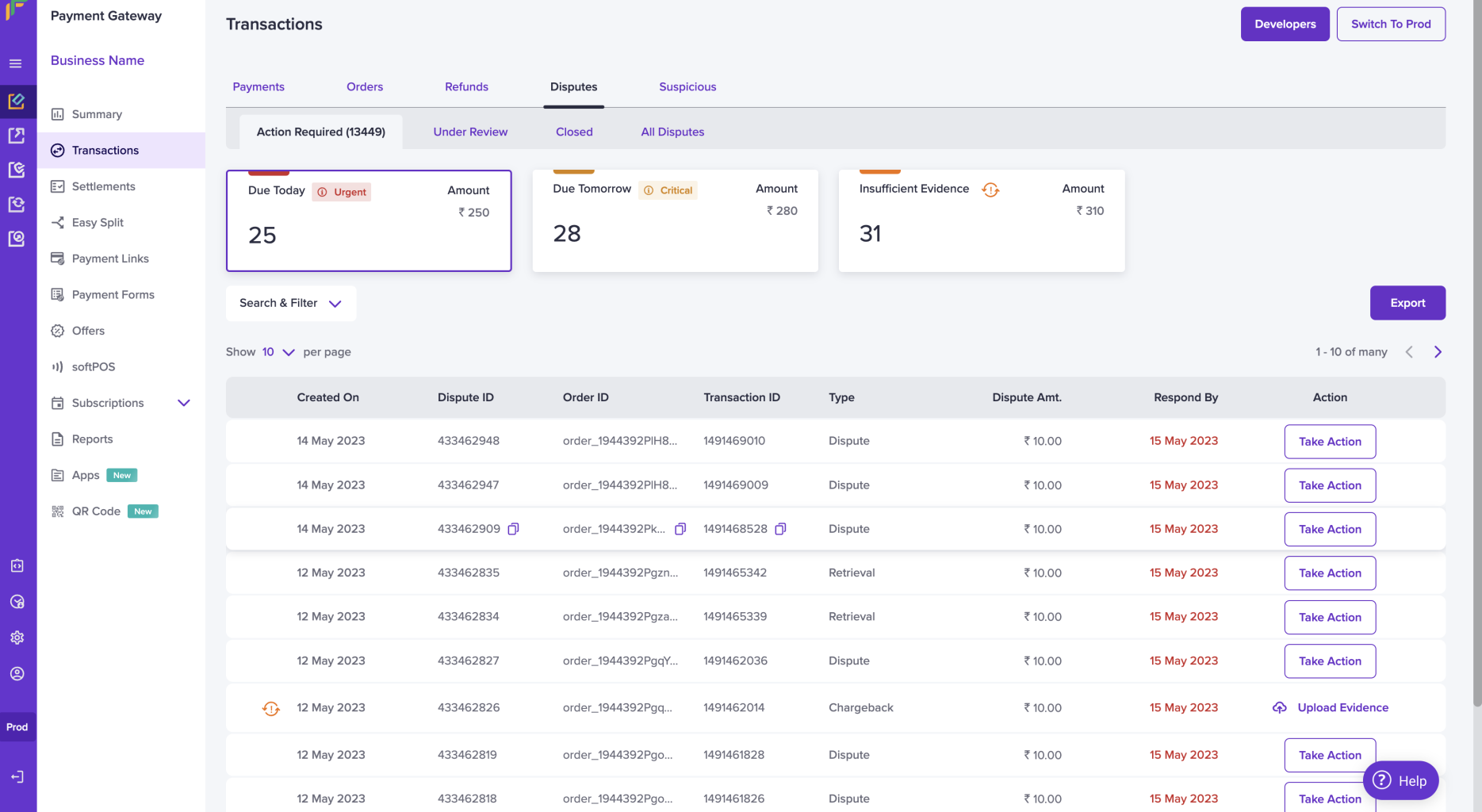
Responding to a Dispute (Take Action)
To respond to a dispute click the Take Action option.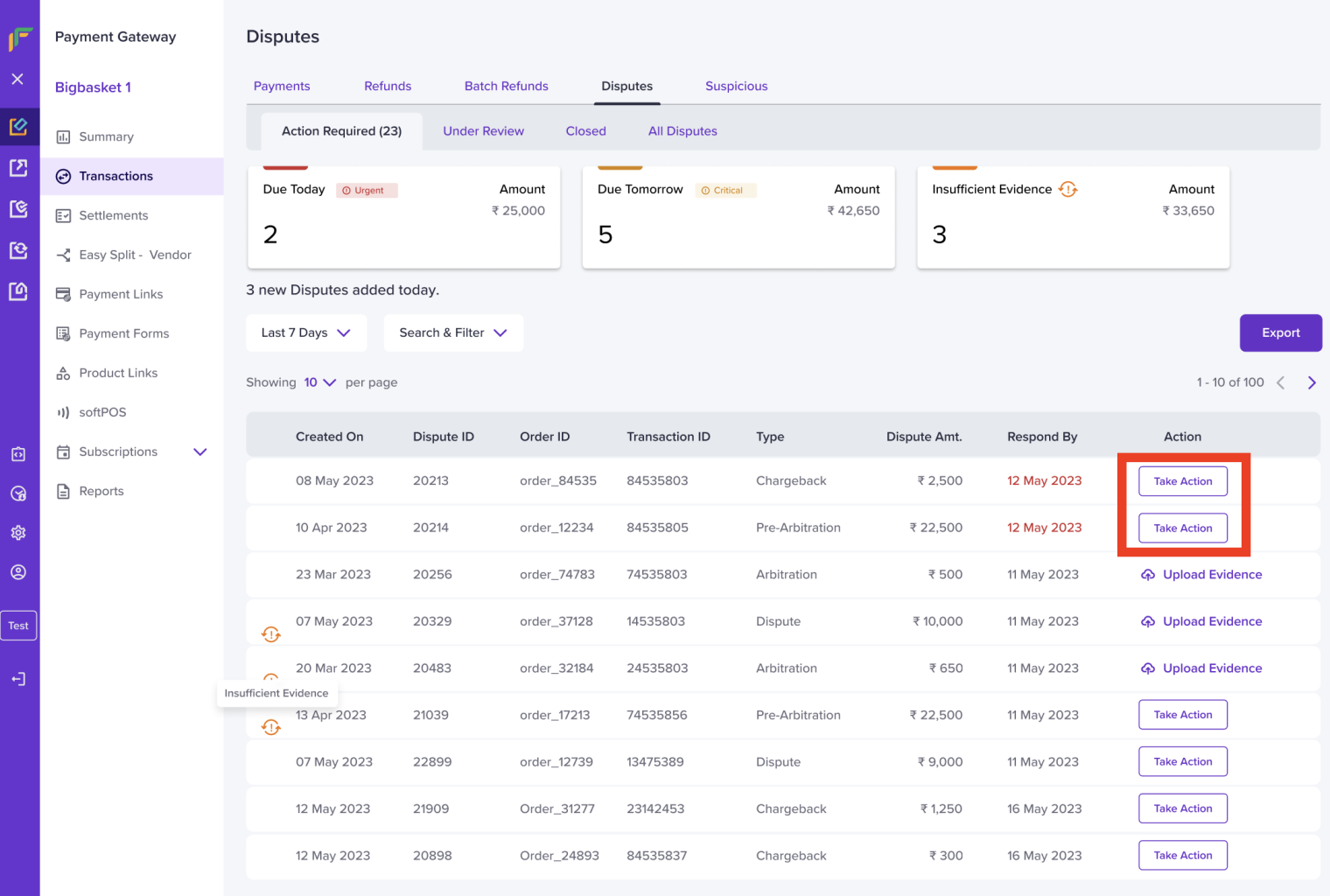
- Accept the dispute
- Contest the dispute and submit evidence
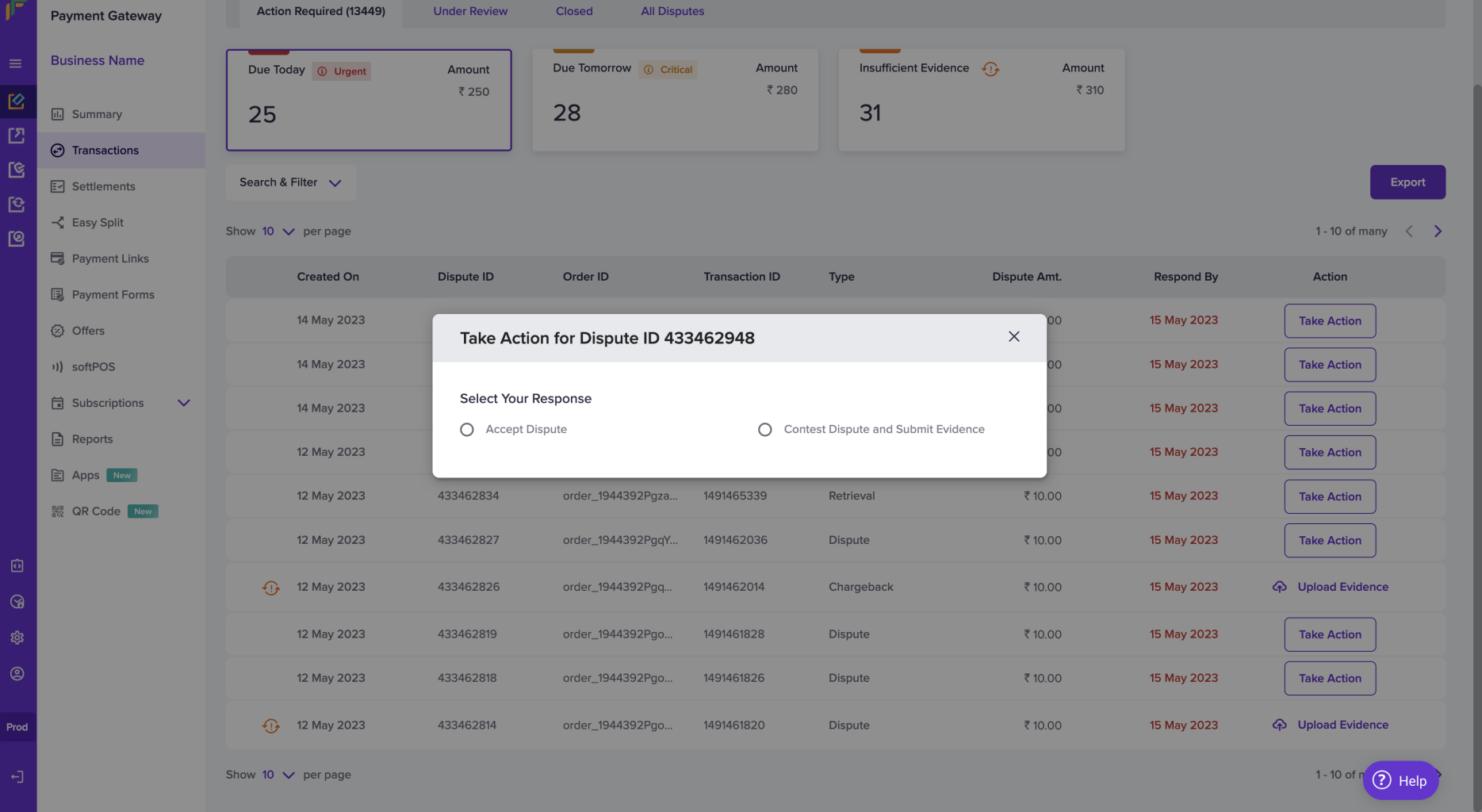
Accept a Dispute
You can accept a dispute if you agree with the claim submitted by customer. To accept a dispute, select the Take Action option. From the Take Action pop-up, select the Accept Dispute option. Add any remarks if needed.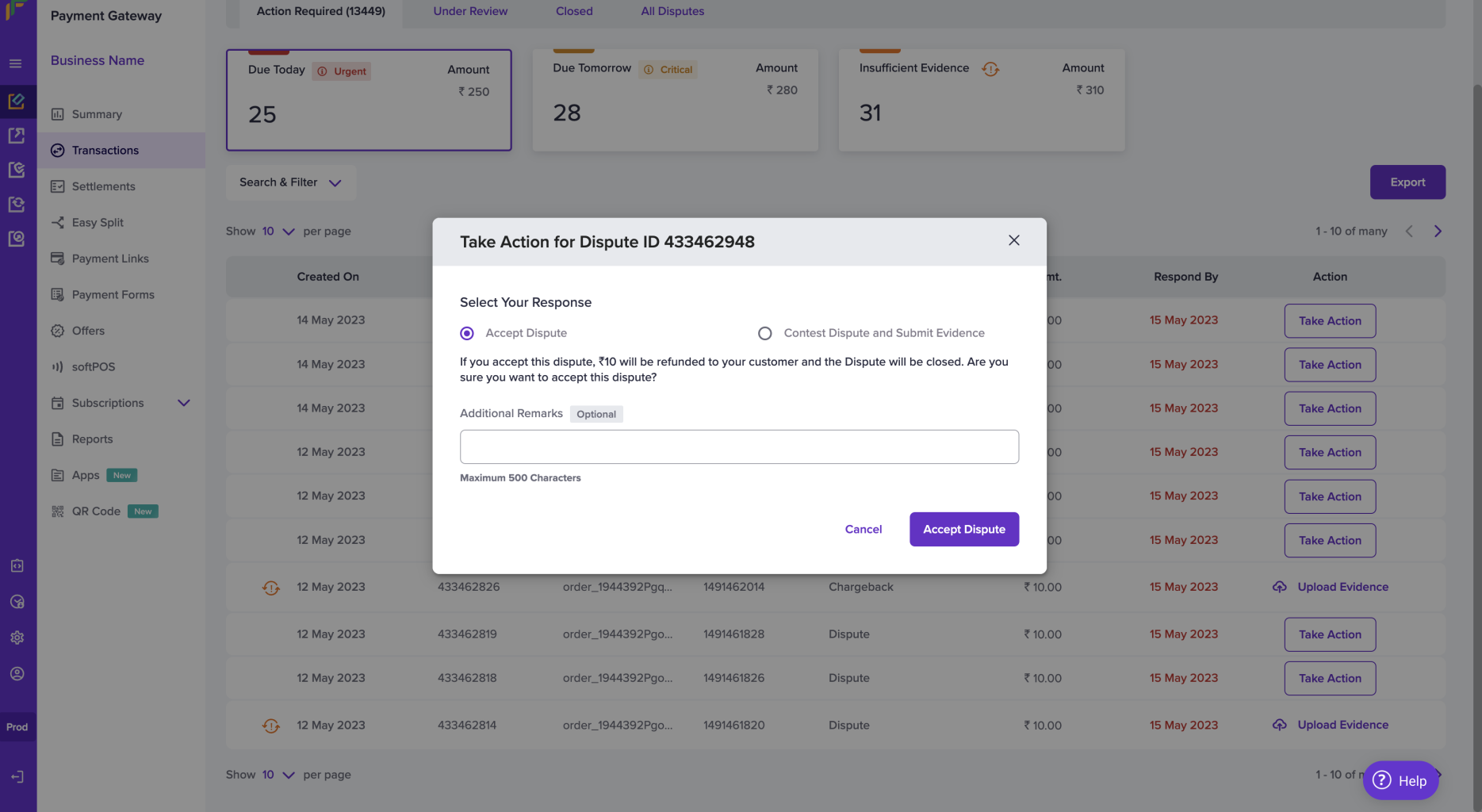
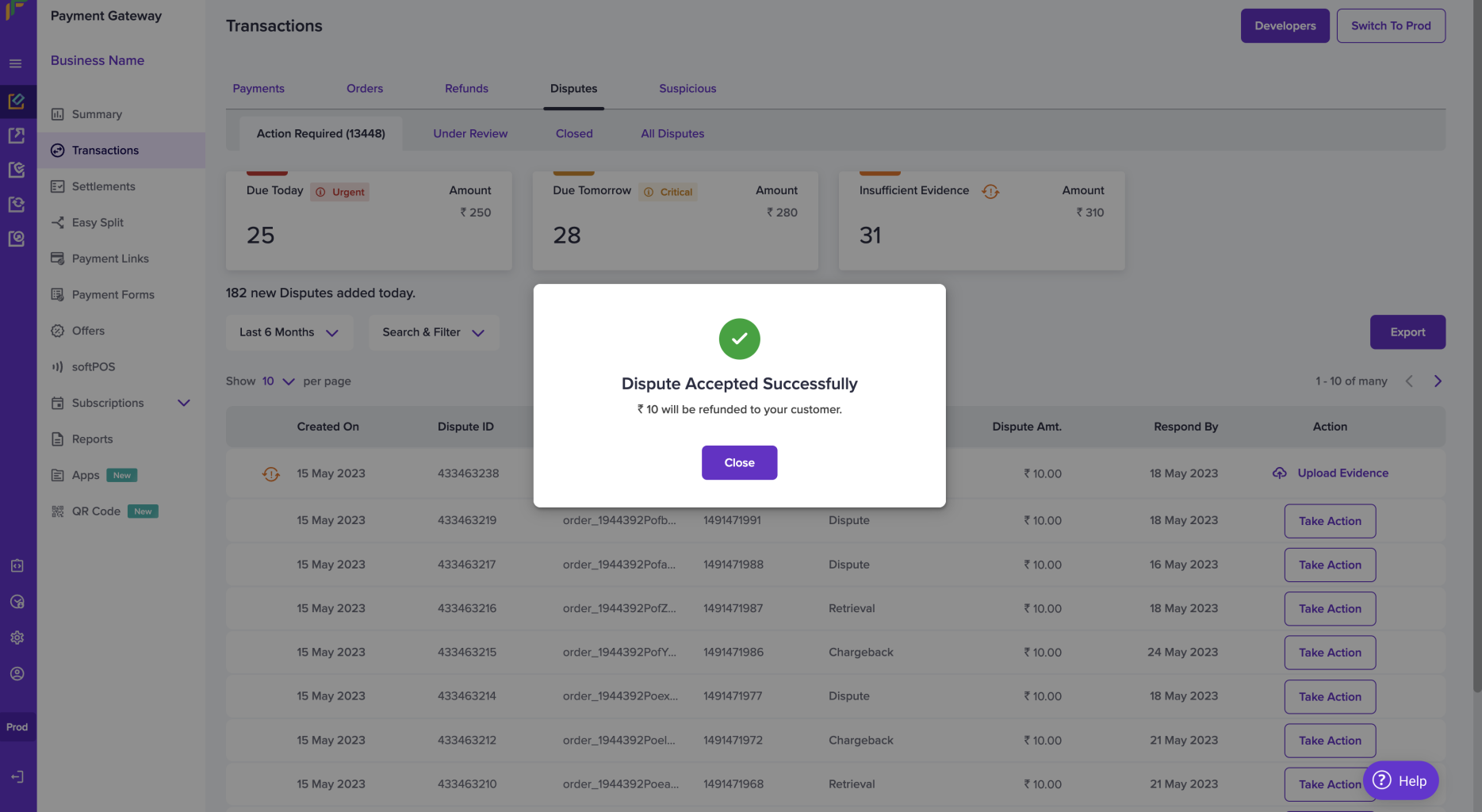
Contest a Dispute
You can contest the dispute if you feel the dispute was raised wrongly and if you have the required evidence. To challenge a dispute,- Select the Take Action option. From the Take Action pop-up, select the **Contest Dispute and Submit Evidence ** option.
- Add Additional Evidence if needed and add any remarks if needed.
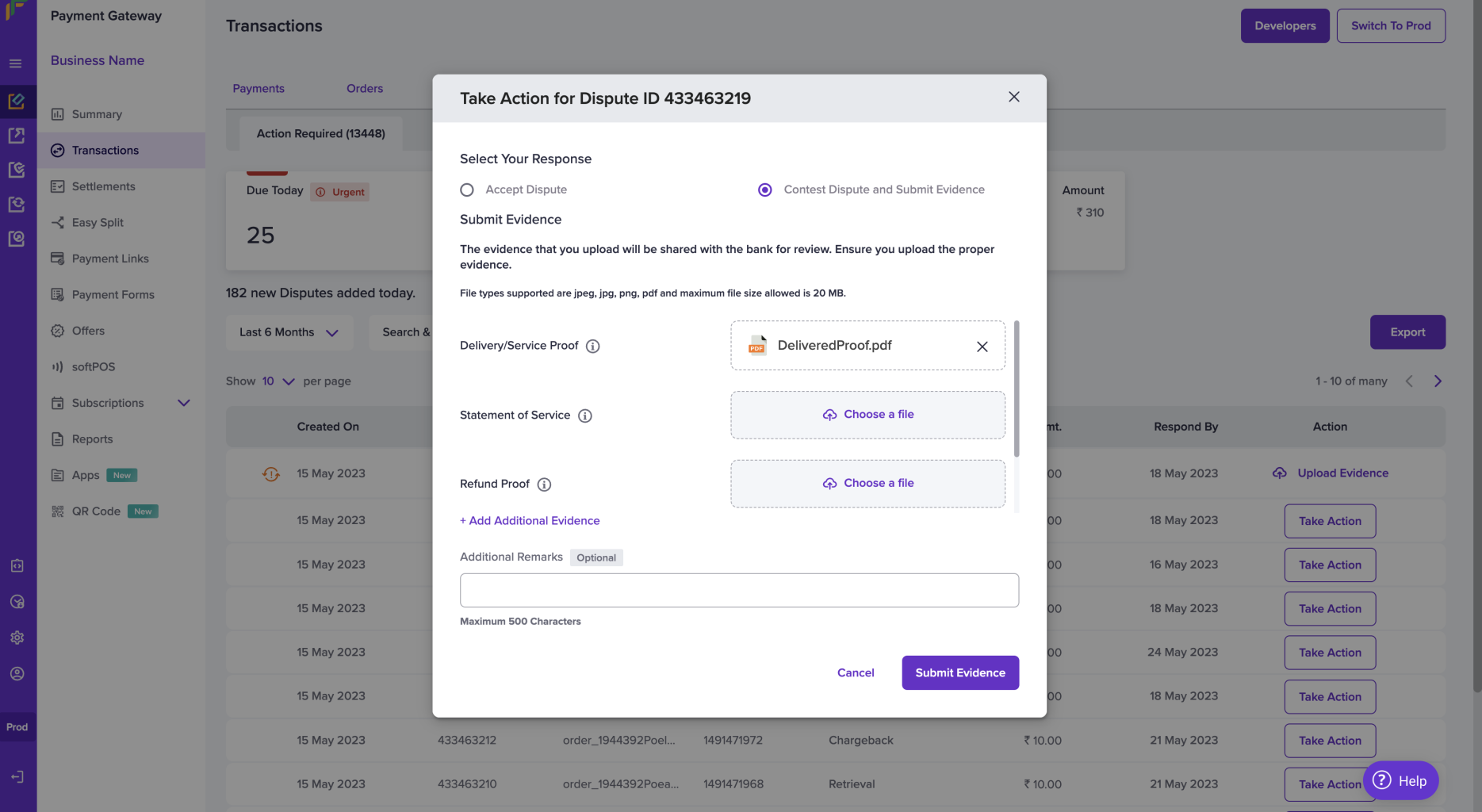
- Click on Submit Evidence on done uploading the required evidence. You will get a message stating that you have contested the case successfully.
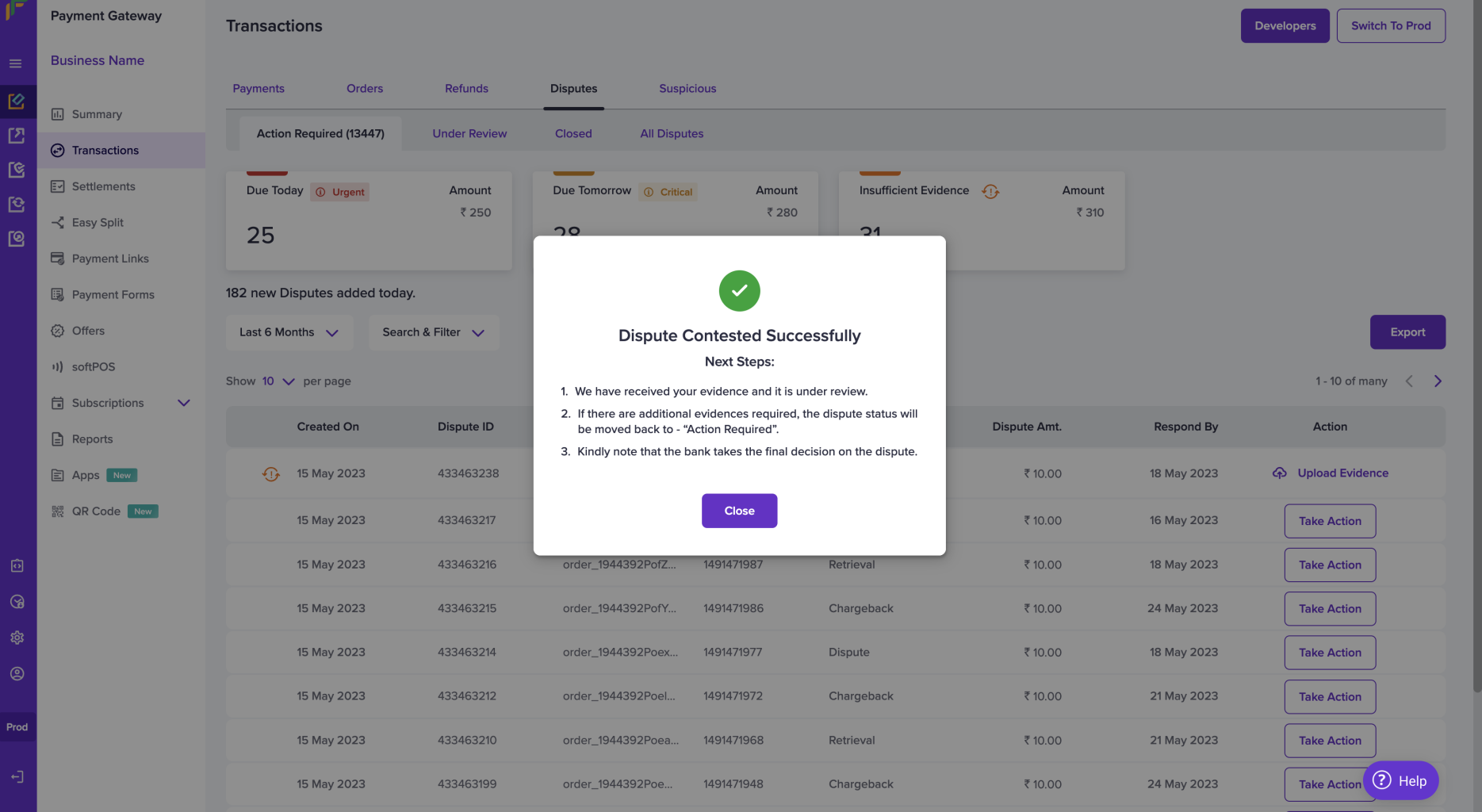
Upload Evidence
If the evidence you have submitted is insufficient, you will see the Upload Evidence option beside the dispute. Click the Upload Evidence option and upload the required evidence.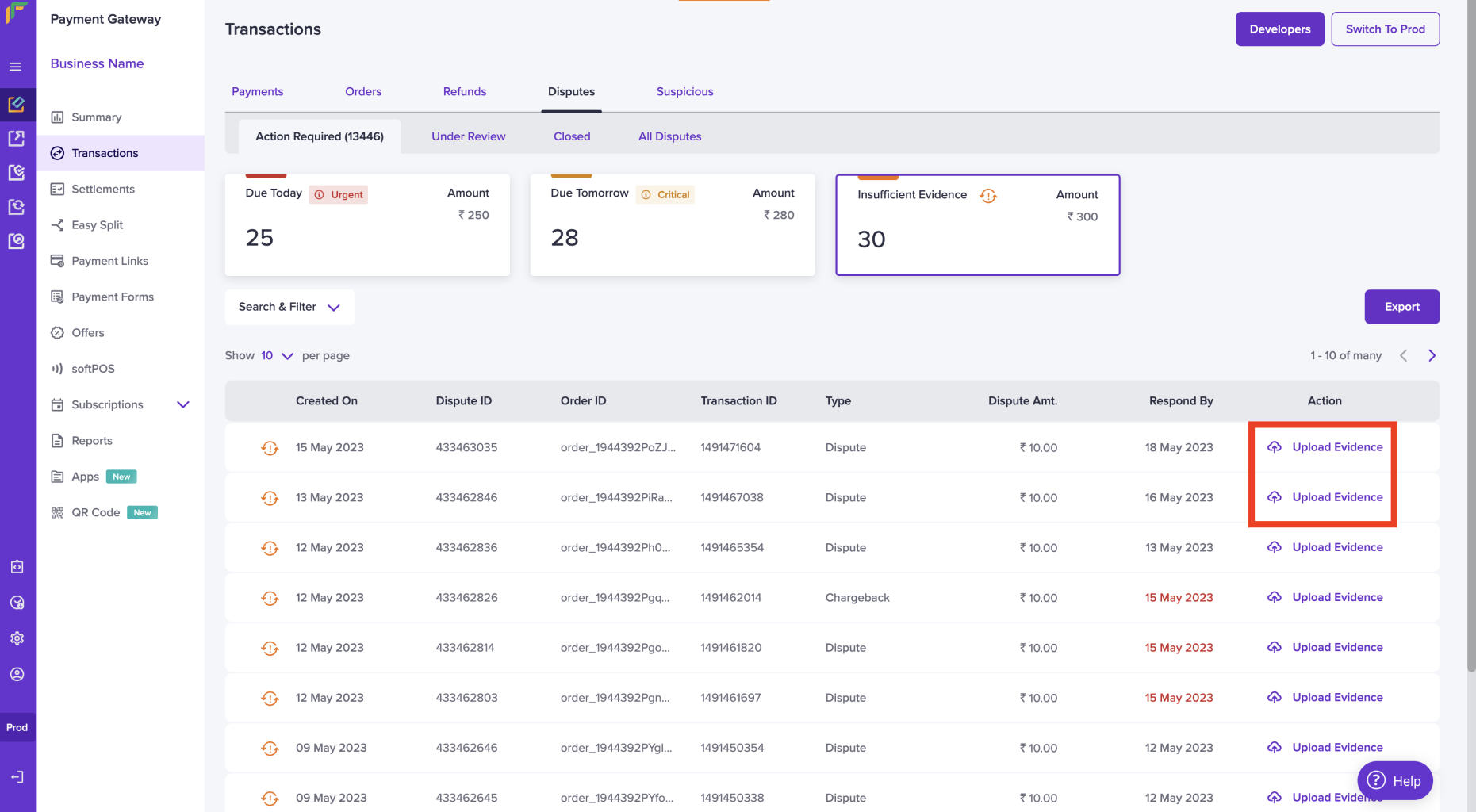
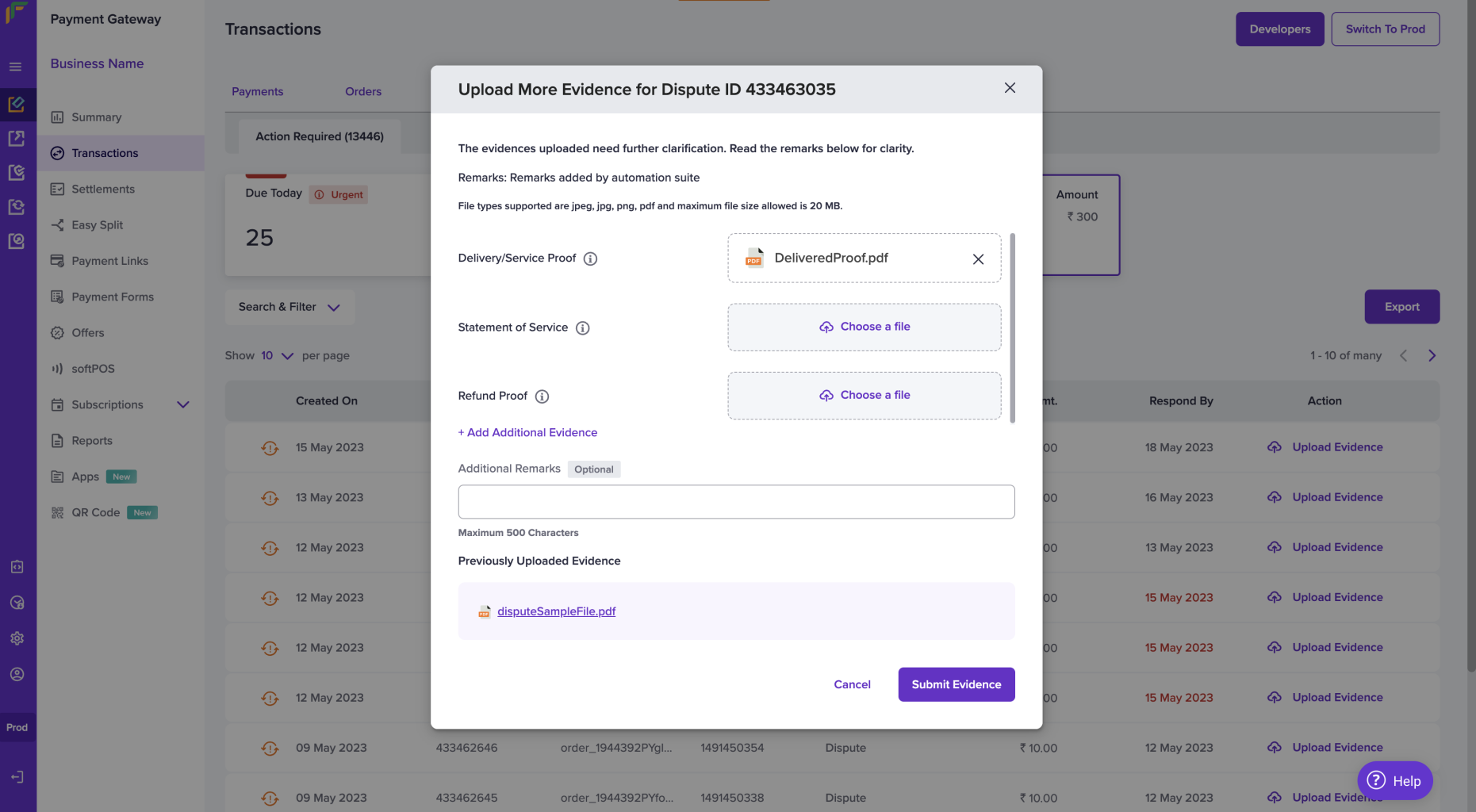
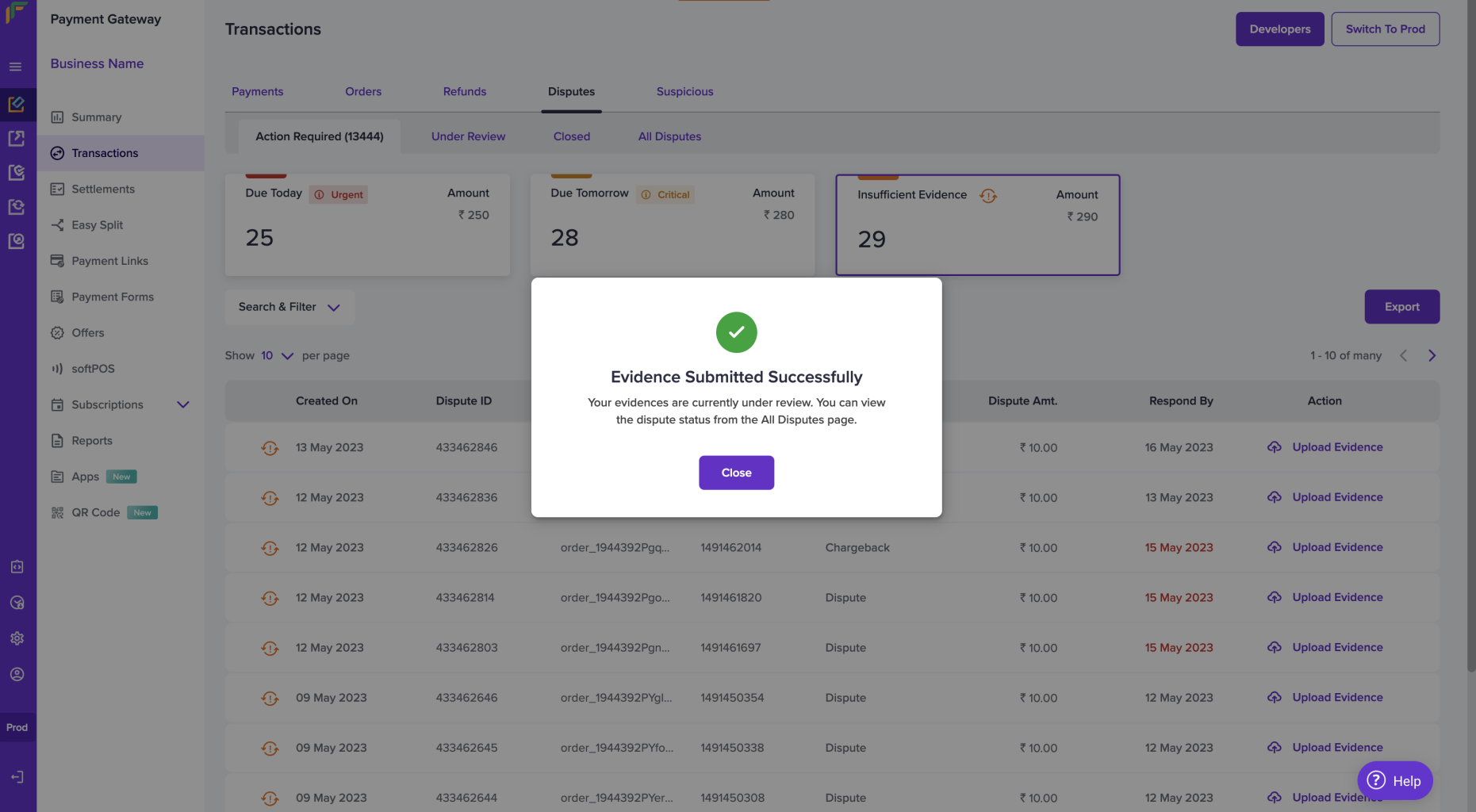
Under Review
The Under Review section lists all the disputes that are submitted for review. A dispute can move from Under Review either to Closed or Action Required based on the decision the banks take. You can upload more evidence by clicking the Upload More Evidence icon.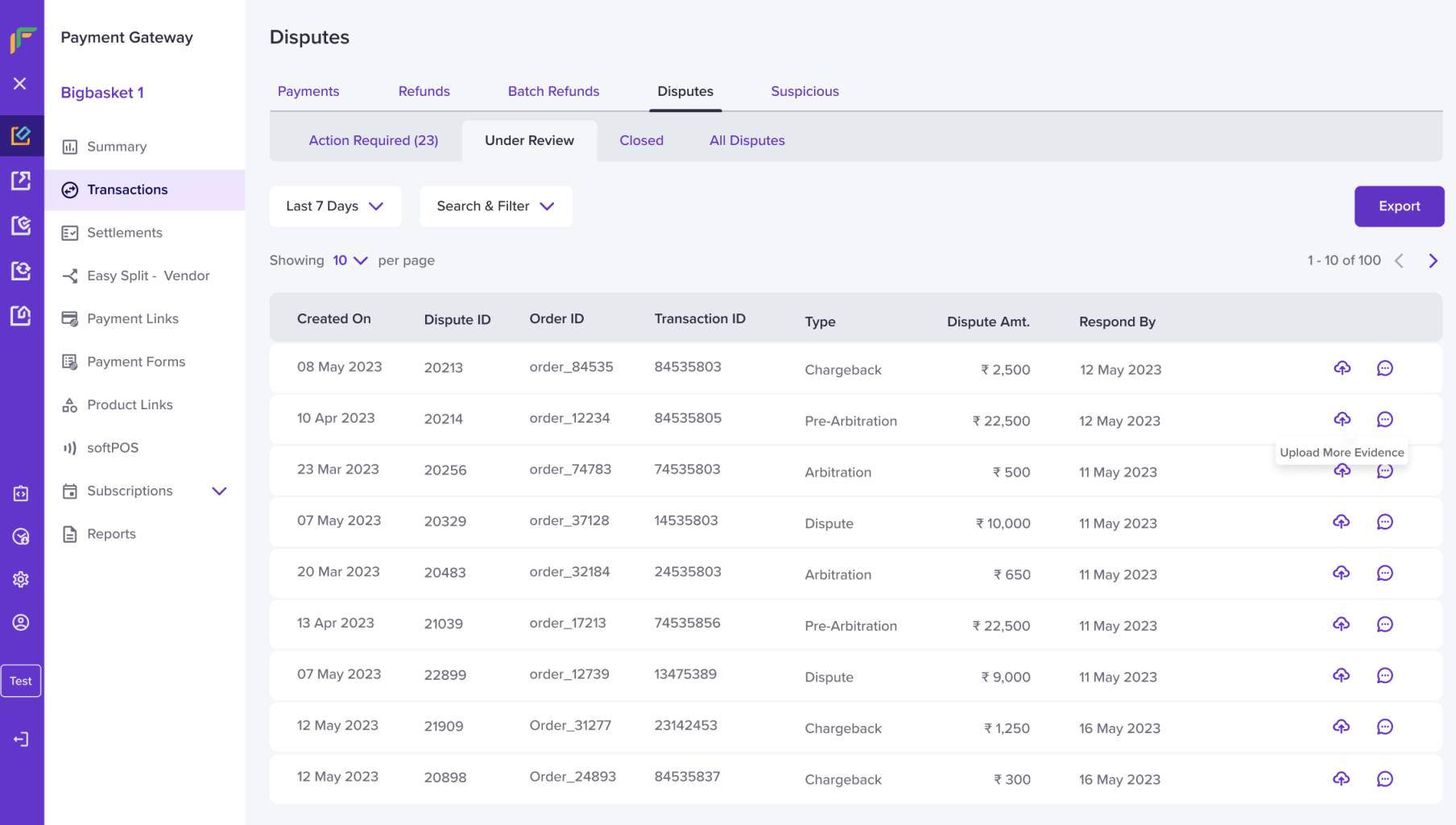
Closed
The closed section gives an overview of the disputes that are closed (Disputes have won, lost, and accepted) in the form of a placard along with the date and time it was resolved and the result.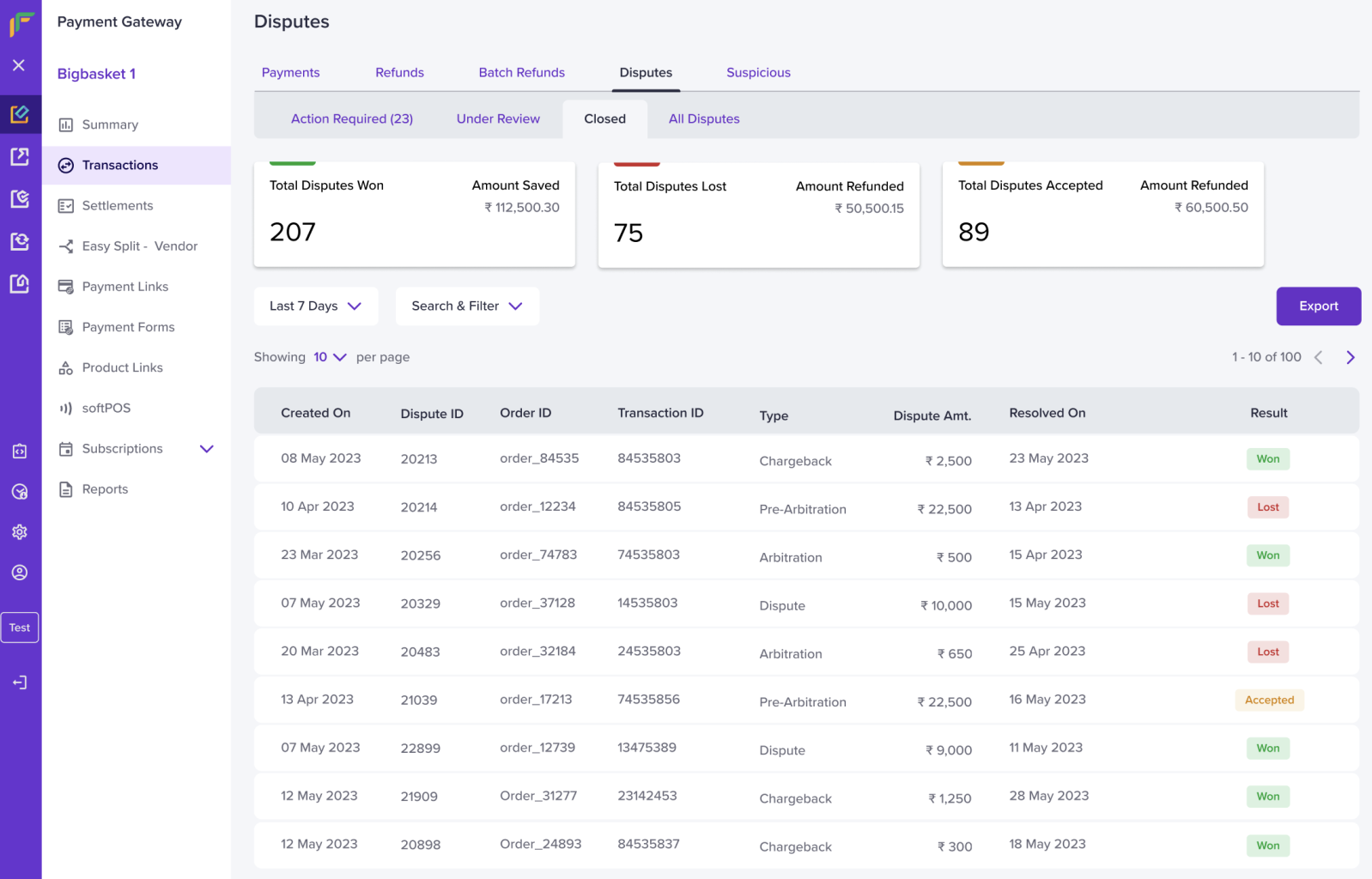
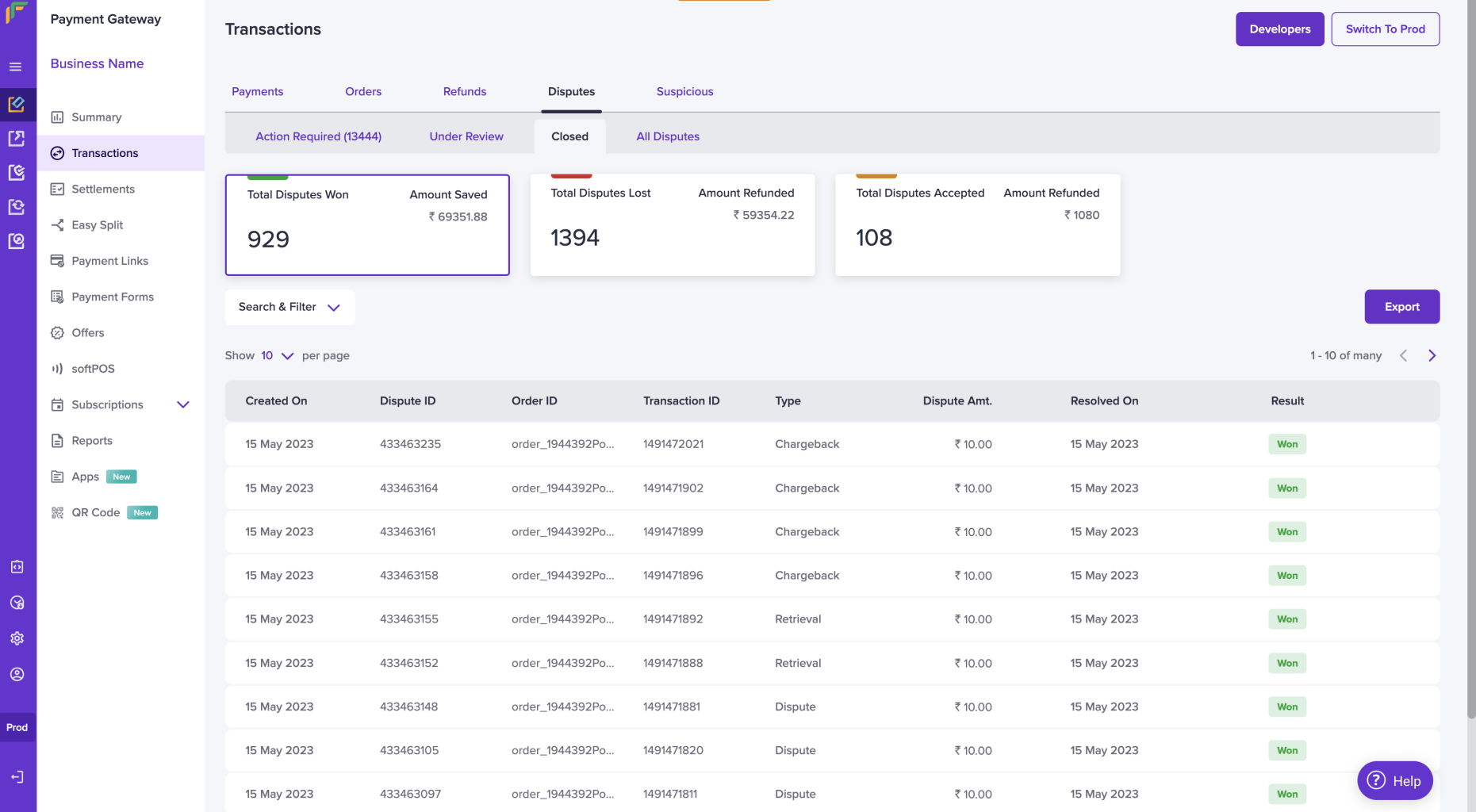
All Disputes
The all dispute section shows all the disputes that are raised by your customer irrespective of the dispute status. You can respond to a dispute or upload further evidence from this section.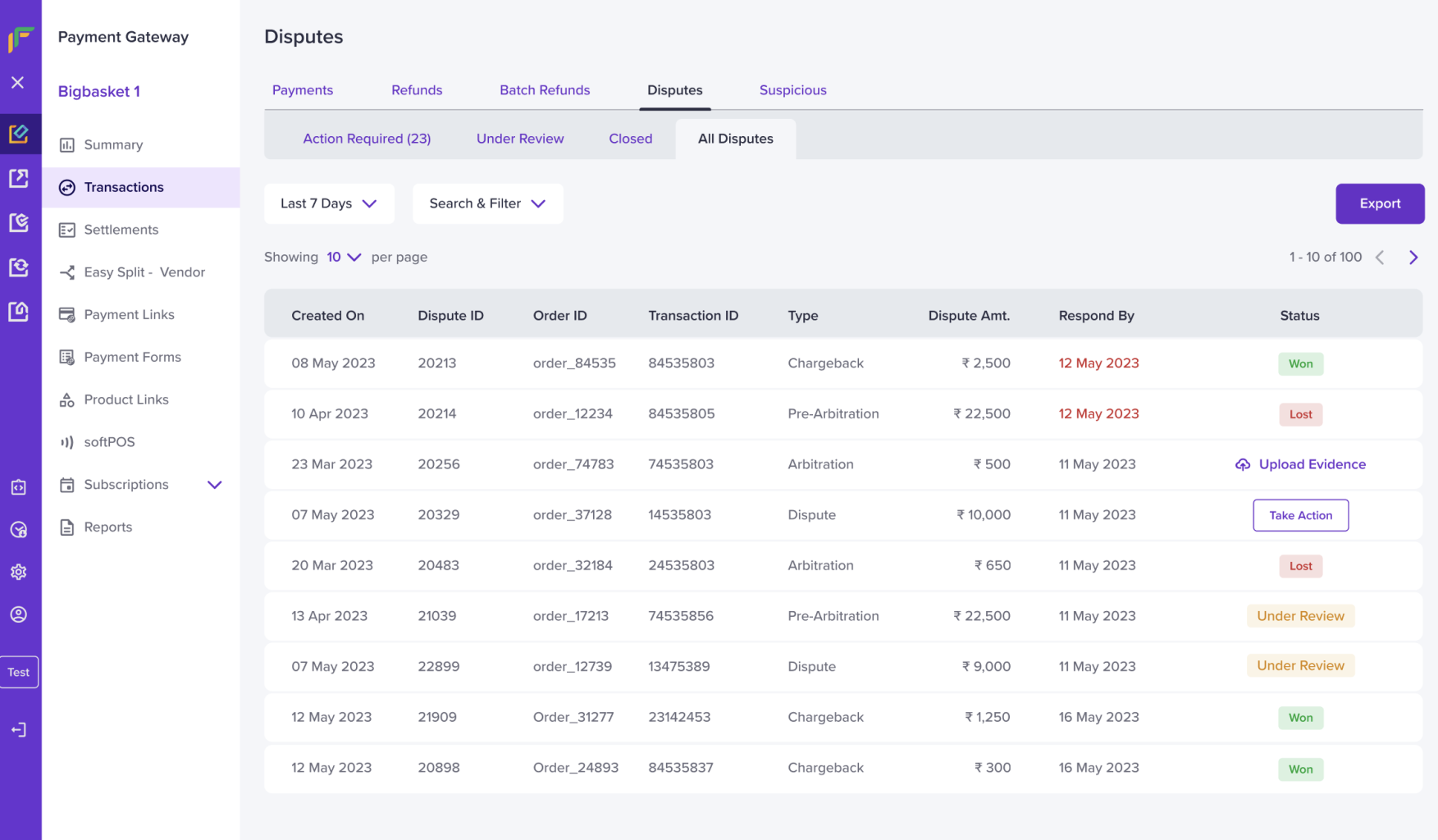
Dispute Details
You can view further details of a dispute from the dispute details page. Click the dispute of which you want to view the dispute details. The following options are available on this page:- Dispute Timeline
- Dispute ID
- Dispute Details - order ID, transaction ID, transaction amount, dispute amount, payment method, dispute reason, dispute type, and deadline date.
- Take Action/ Upload Evidence
- Message Cashfree Payments